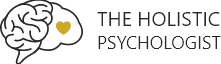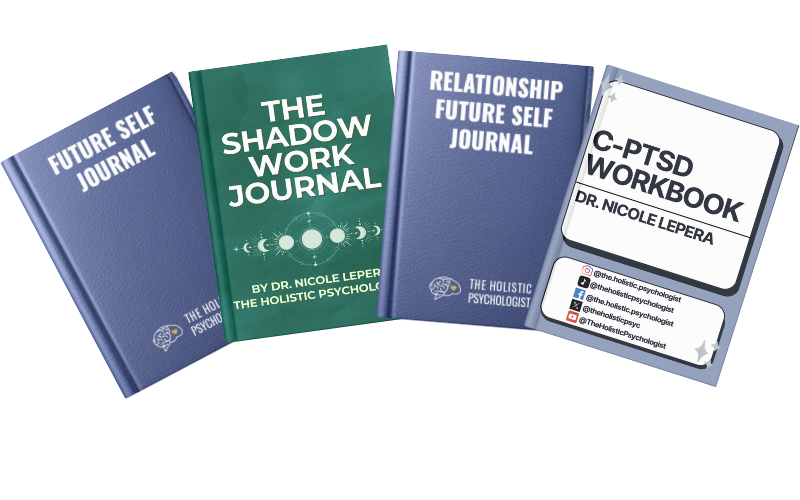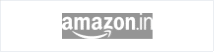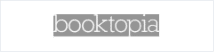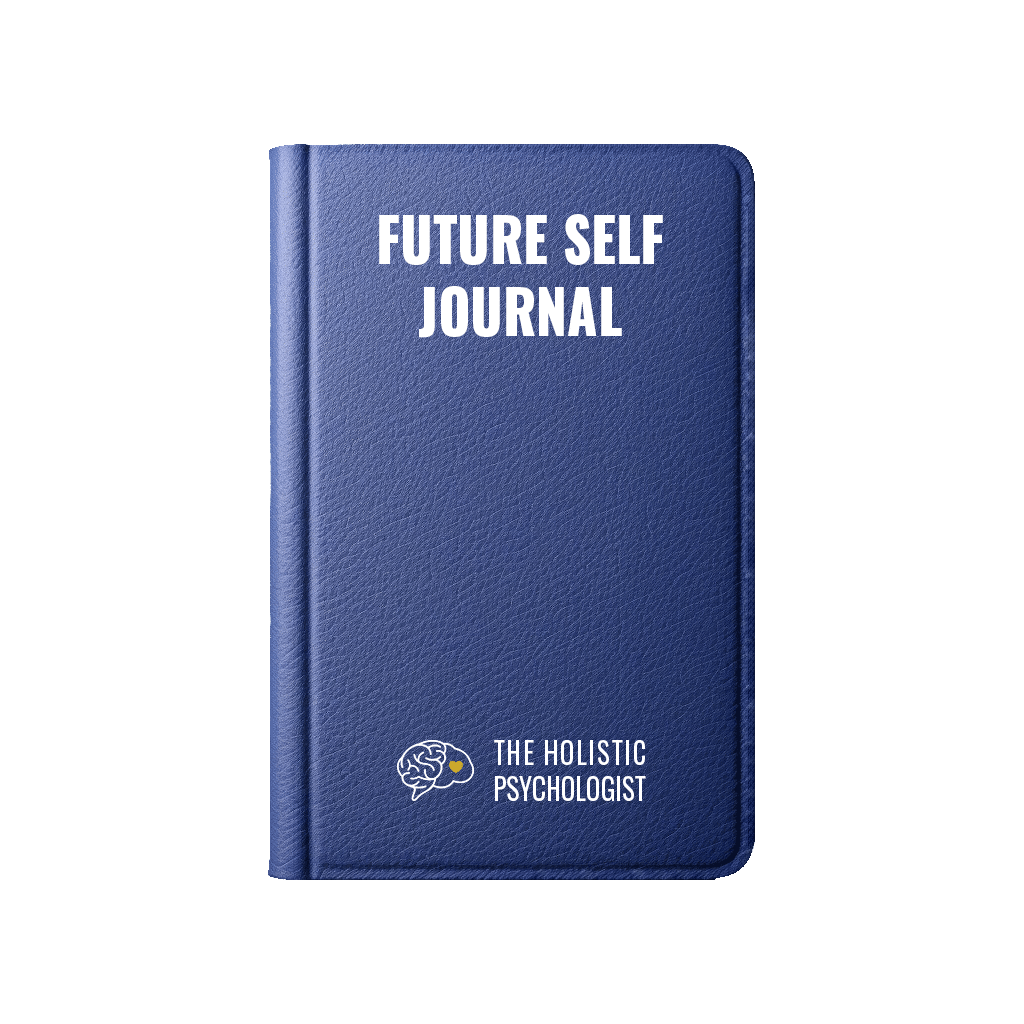How to add The Holistic Psychologist to your allow list
Which platform do you use?
To make sure The Holistic Psychologist emails are never marked as spam in Gmail, mark the conversation as “important” and add us to your contact list.
If Gmail sends a message from us to your spam box by mistake, go to your spam and open the email from us. Click “Not Spam” at the top of the email. This will prevent future emails from us being sent to your spam box.
To make sure The Holistic Psychologist emails are never marked as spam in Outlook 2019, open Outlook and go to the “Home” tab. Navigate to the “Delete” group and click Junk → Junk E-mail Options. Then go to the “Safe Senders” tab and click Add.
Go to the “Add address or domain” dialog box and add the email address or domain name you want to allow. For example: @theholisticpsychologist. Then click OK and confirm the email address or domain appears in your “Safe Senders” list.
To make sure The Holistic Psychologist emails are never marked as spam in Apple Mail:
1. Click Mail
2. Preferences
3. Rules
4. Then click “Add Rule.”
5. Add “Allow The Holistic Psychologist” in the description field and set the dropdown to “any.”
Your first condition will say: “If any of the following conditions are met.” In the next two dropdown menus, add “From” in the first, and “Ends with” in the second. After “Ends with,” add @theholisticpsychologist.
In the “Perform the following actions” section, set your dropdowns to “Move Message” to the “mailbox:Inbox:” and click Ok.
To make sure The Holistic Psychologist emails are never marked as spam in AOL Mail, click “Contacts” on the left side of your inbox and click the “New Contact” icon. Add [email protected]. Then click “Add Contact” at the bottom.
To make sure The Holistic Psychologist emails are never marked as spam in Yahoo Mail, go to the “Settings menu” and click “Settings.” Then click Filters → Add. Add either the email address or domain name you’d like to allow. For example: @theholisticpsychologist.com.
To make sure The Holistic Psychologist emails are never marked as spam in Microsoft Mail, log in and click the gear icon in the upper right hand corner. At the bottom of the menu, click “See all Outlook settings.” Choose “Mail” and “Junk Email.” Then click “Add” below “Safe Senders and Domains.” Add theholisticpsychologist.com and click “Save” in the lower right hand corner.